Filelinked!
- NxTLvLTech
- Apr 30, 2019
- 2 min read
Updated: Oct 28, 2019
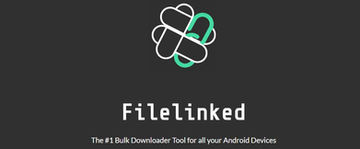
Filelinked was previously called DroidAdmin, an app for Android devices and Fire TV devices. With the Filelinked app, you can get access to all of the apps needed for all your devices including all your Movie & TV Streaming Apps, Live TV Apps and More!
To download this app and get started loading up your devices, follow these steps:
ANDROID DEVICES **Make sure you have allowed apps from unknown sources to be installed**
This can typically be found by navigating to Settings > Security. Open the browser (on the Nvidia Shields, use Puffin Browser found in Google Play Store) on your device and proceed to enter this URL/Web Address: get.filelinked.com .. this is a direct link to the application. If this link does not work for whatever reason, you can also use this URL/web address: https://www.filelinked.com.
AMAZON FIRE TV DEVICES
Enable apps from unknown sources to be installed and turn on ADB debugging ; this can be done by navigating to Settings > My Fire TV > Developer Options.


Next, install Downloader from the Amazon App Store by either: holding down the voice button on the remote and saying "downloader" or from the main home screen, and navigating all the way to the left, to the search icon and continue to type in "downloader".

PLEASE NOTE: it is always a good practice to make sure that all of the check boxes are enabled within the settings of Downloader!

FileLinked will then begin to download, when it's completed.. click on Install.
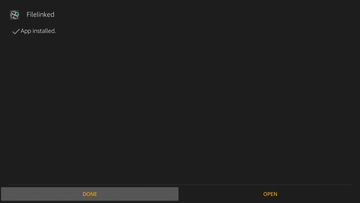

******************************************
Once this app is downloaded and installed, the filelinked store associated with this page is 11039868 (don't worry, you won't need to memorize this number, filelinked saves it for you). Filelinked will also ask for a pin, this number can change, yet it can always be found by clicking on the "
" button inside the Filelinked application. (Filelinked also saves this pin number too!)

The pin number for this app store, can be found within the description of NxTLvLTech's YouTube video, which can be found here at:
Dismiss Any Popups Inside Filelinked!
To Download an Application: click on the down arrow to the right of the desired application, when it's done downloading.. it will change to a play/installation button,
click the play button to launch the installation process.

Now your on your way to unlimited possibilities with all of your android devices!
Comments